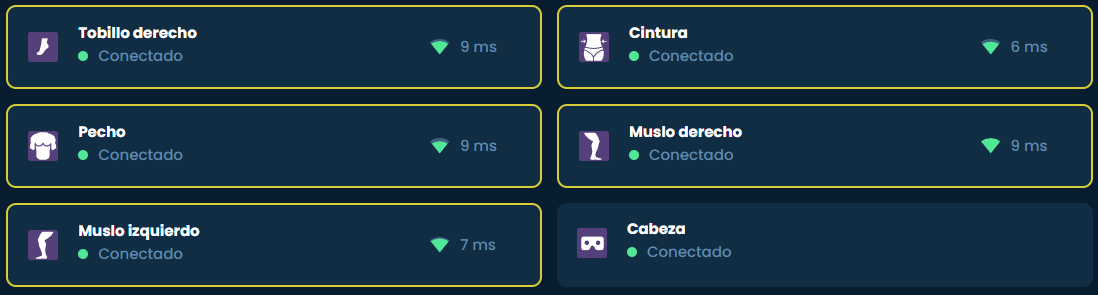1. Install the SlimeVR Server
- Download the latest installer: From the official SlimeVR page.
- During installation:
- If you're going to use it without SteamVR (e.g., via OSC), you can uncheck:
- SteamVR Driver
- SlimeVR Feeder App
- USB Controllers
- If you're going to use it without SteamVR (e.g., via OSC), you can uncheck:
- Note: Make sure you've run SteamVR at least once before installing to avoid errors.

2. Initial Connection
- Connect the USB receiver included with your madTrackers.
- Open the SlimeVR Server program from the start menu.
- Turn on the trackers one by one. Each tracker should appear automatically in the server a few seconds after turning it on.
- If a tracker doesn't appear:
- Check that it has battery.
- Try holding its button until the LED blinks and then release.
3. Tracker LED Indicators
- 1 blink: Tracker ready and connected.
- 2 blinks: Looking for SlimeVR server.
- 3 blinks: Looking for receiver.
- 5 blinks: General error.
If it doesn't turn on or gets stuck in constant blinking, connect the tracker via USB to charge it.
- Red LED: Connection.
- Blue LED: Charging.
4. Body Part Assignment
Once all trackers are connected:
- In the SlimeVR server, select each tracker.
- Assign its location (left foot, right thigh, torso, etc.) from the dropdown list.
- You can move the tracker and observe on screen to confirm its location.
5. Calibration
- Put on the trackers where they belong.
- Click "Quick Reset" (shortcut:
F2) to reset orientations. - Then, perform the T-pose (standing, arms stretched horizontally).
- In the server, select "Full Body Calibration" to align the entire body.
6. SteamVR Activation (if using PC VR)
- Open SteamVR.
- Go to Settings > Manage Add-ons.
- Make sure "SlimeVR Driver" is enabled.
- Run the SlimeVR server.
- Restart SteamVR. You should see the trackers active.
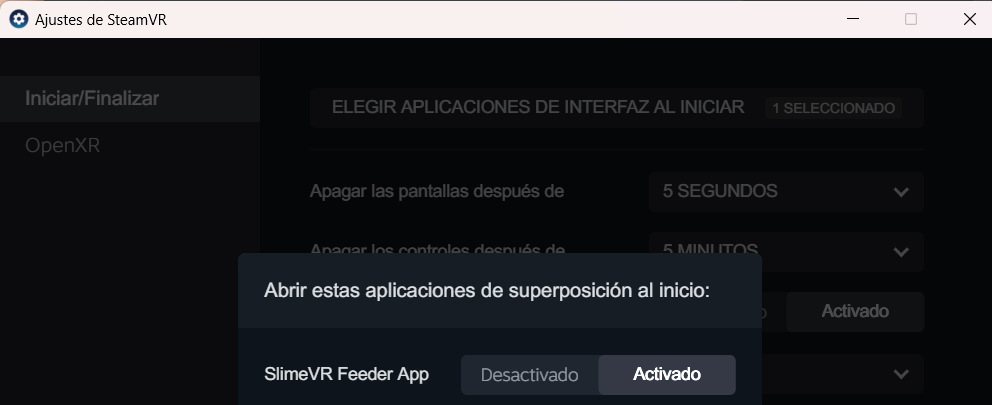
7. Final Settings and Diagnostics
- In the SlimeVR server you can:
- View battery, signal and status of each tracker.
- Adjust offsets, orientation and filters if necessary.
- Apply quick resets when they become misaligned.
- With this, you're ready to move freely with full body tracking.